

The Scheduling Activity screen shows activity details and is accessed by:
Clicking on the Activity icon on the Daily Tasks page.
Clicking on the Activity icon on the Job Schedule page.
Clicking on the Activity icon on the Supplier Schedule page.
The Detail tab is where the scheduled scheduling activity Start and Finish dates are entered, as well as changes to the Supplier and Variance.
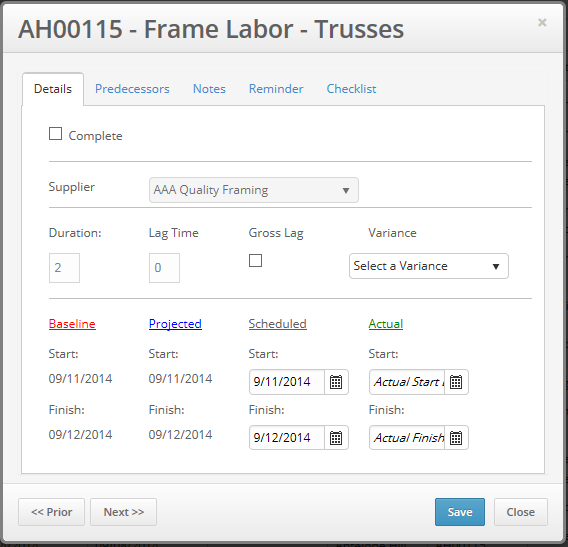
|
Complete check box - Completes the activity and pre populates the Start and Finish dates as per the WMS Scheduling rules setup in the Desktop client.
Supplier Drop down – Ability to change the supplier on the scheduling activity according to the WMS Scheduling rules setup in the Desktop client.
Variance Drop down – Ability to change the variance according to the WMS Scheduling application rules. User is prompted if a variance is required.