

Approve Payments
The Approve Payment screen is only available to Superintendents given security access by the WMS Administrator.
The Approve Payment screen displays purchase orders which are ready to approve – either partially or in whole.
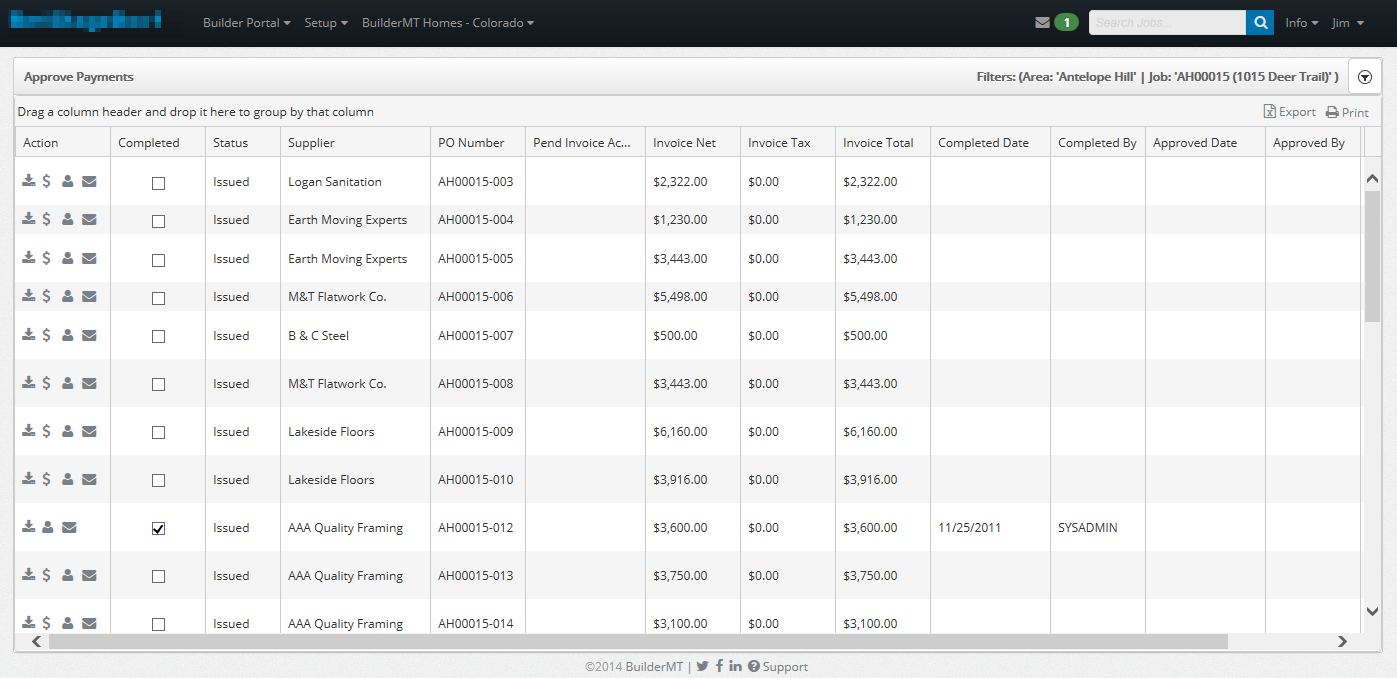
To
select or change the Purchase Orders displayed on the screen, click on
the icon,  .
This is found on the far right on the Approve Payments tool bar.
.
This is found on the far right on the Approve Payments tool bar.
The following drop box will display.
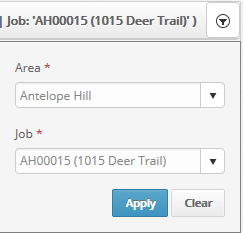
Knowing your action items:
 View PO –
Downloads the Purchase Order to be able to be viewed in PDF format.
View PO –
Downloads the Purchase Order to be able to be viewed in PDF format.
 Part Pay
– The PO will expand displaying the item(s) allowing you to part pay on
the item(s) by clicking on the action item,
Part Pay
– The PO will expand displaying the item(s) allowing you to part pay on
the item(s) by clicking on the action item, .
.
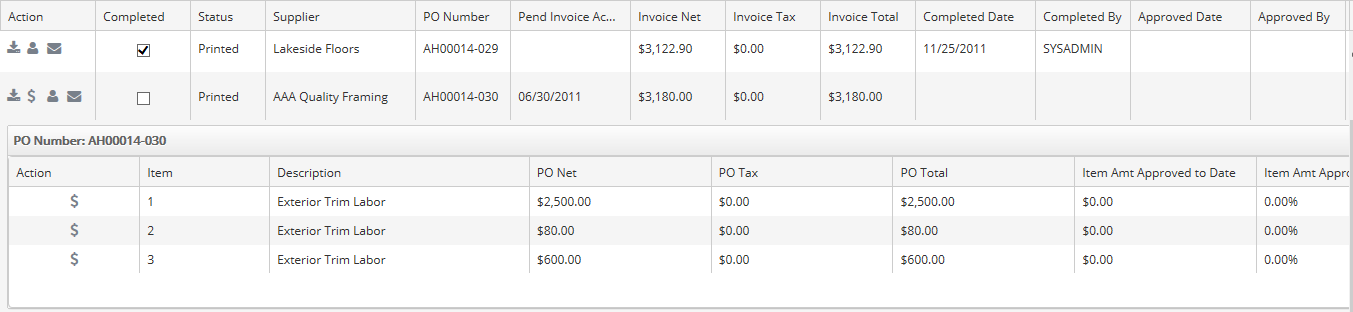
 Supplier Information - A
popup will appear allowing you to view the Supplier on the Activity’s
information.
Supplier Information - A
popup will appear allowing you to view the Supplier on the Activity’s
information.
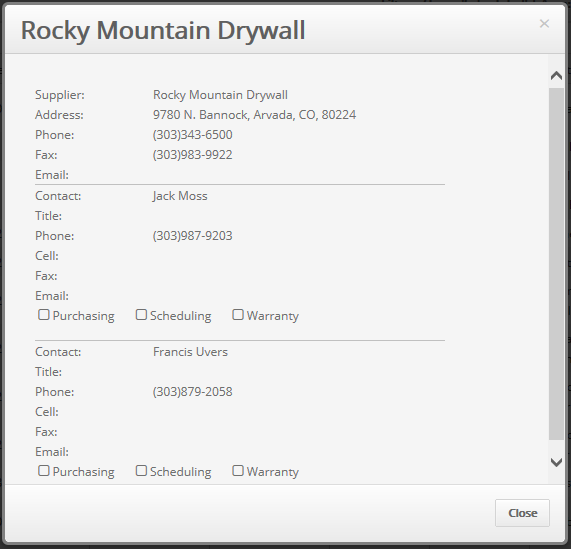
 Compose
Message –
Takes you to a message screen, allowing the user to send a message in
regards to the selected activity.
Compose
Message –
Takes you to a message screen, allowing the user to send a message in
regards to the selected activity.
See Inbox and Collaboration
for more information.