

As Purchase Orders are issued, cancelled, and approved by the Builder, they will appear in the Builder Portal.
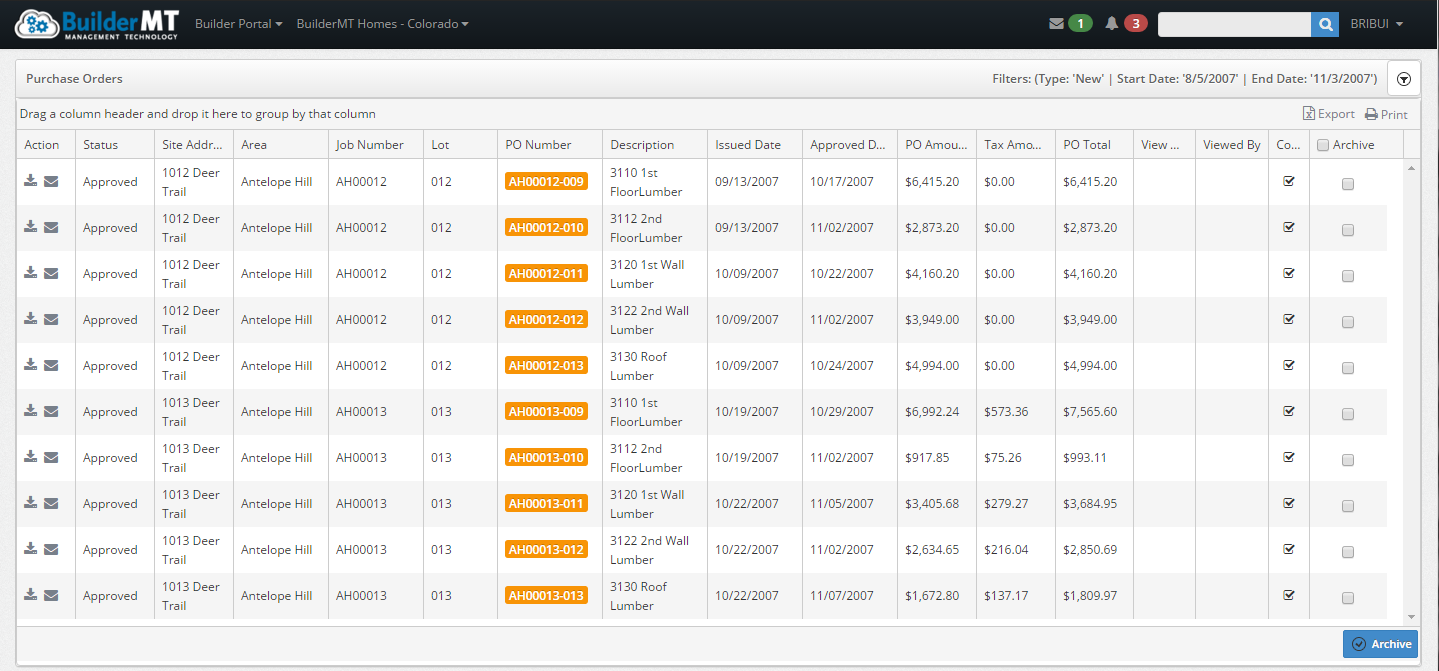
To
select or change the Purchase Orders displayed on the screen, click on
the icon,  .
This is found on the far right on the Purchase Order tool bar.
.
This is found on the far right on the Purchase Order tool bar.
The following drop box will display.
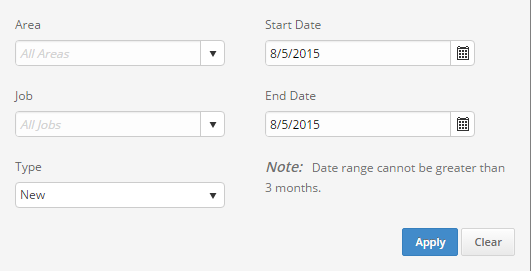
To Access the Purchase Orders screen:
After logging into the Builder Portal, click the Builder Portal Drop down.
In
the drop down menu select Purchase Orders.
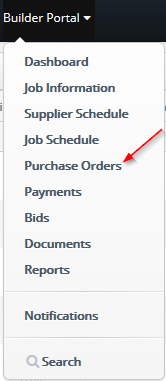
|
To Archive a PO:
Select the check box under the Archive column for each PO the user wishes to Archive.
Once selected click the
Archive button in the lower right of the screen.

After clicking this, a
popup will appear asking the user to confirm the archive action.
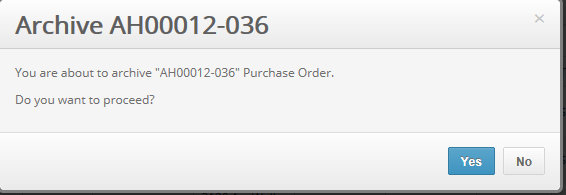
Click Yes and the Purchase Order(s) will be archived.
Knowing your action items:
 View PO – Downloads
the Purchase Order to be able to be viewed in PDF format.
View PO – Downloads
the Purchase Order to be able to be viewed in PDF format.
 Attachments
– A popup will appear allowing you to download any available attachments.
Attachments will download once the user clicks on the name of the document.
Attachments
– A popup will appear allowing you to download any available attachments.
Attachments will download once the user clicks on the name of the document.
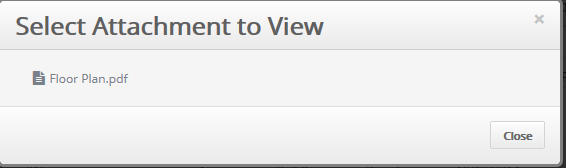
 Compose
Message – Takes you to a message screen, allowing the user to send
a message in regards to the selected activity.
Compose
Message – Takes you to a message screen, allowing the user to send
a message in regards to the selected activity.
See Inbox and Collaboration for
more information.