

Job Schedule
The Job Schedule
page shows scheduling activities by Job.
This page can be view in a list view, in a calendar view, or in a Gantt
view.
List view tab:
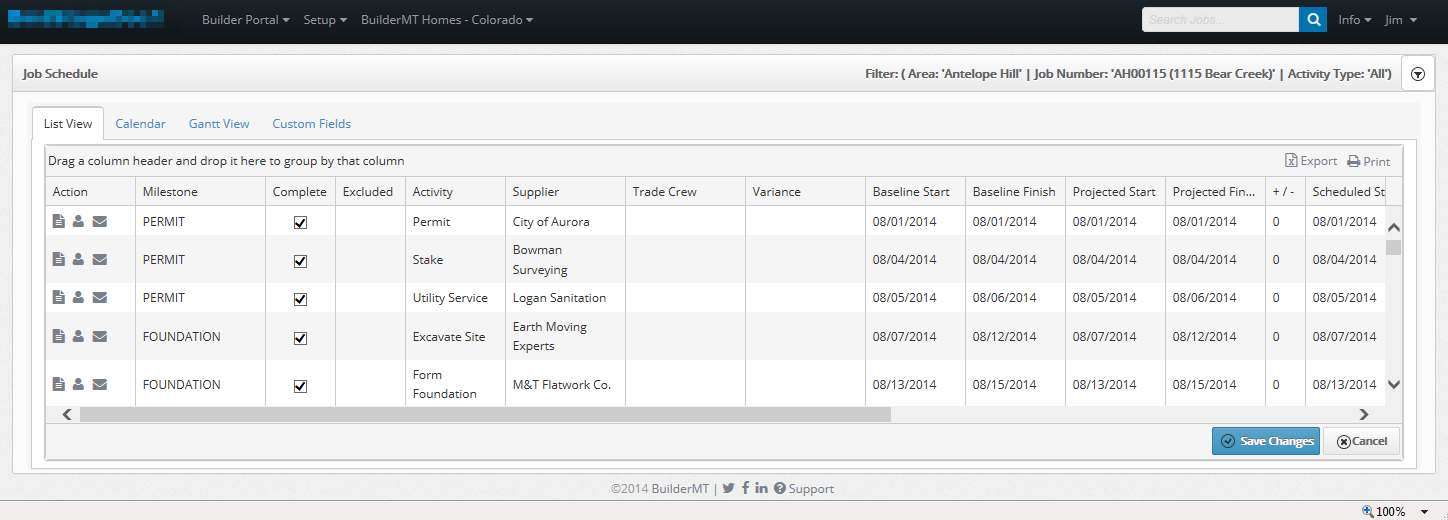
Calendar tab:
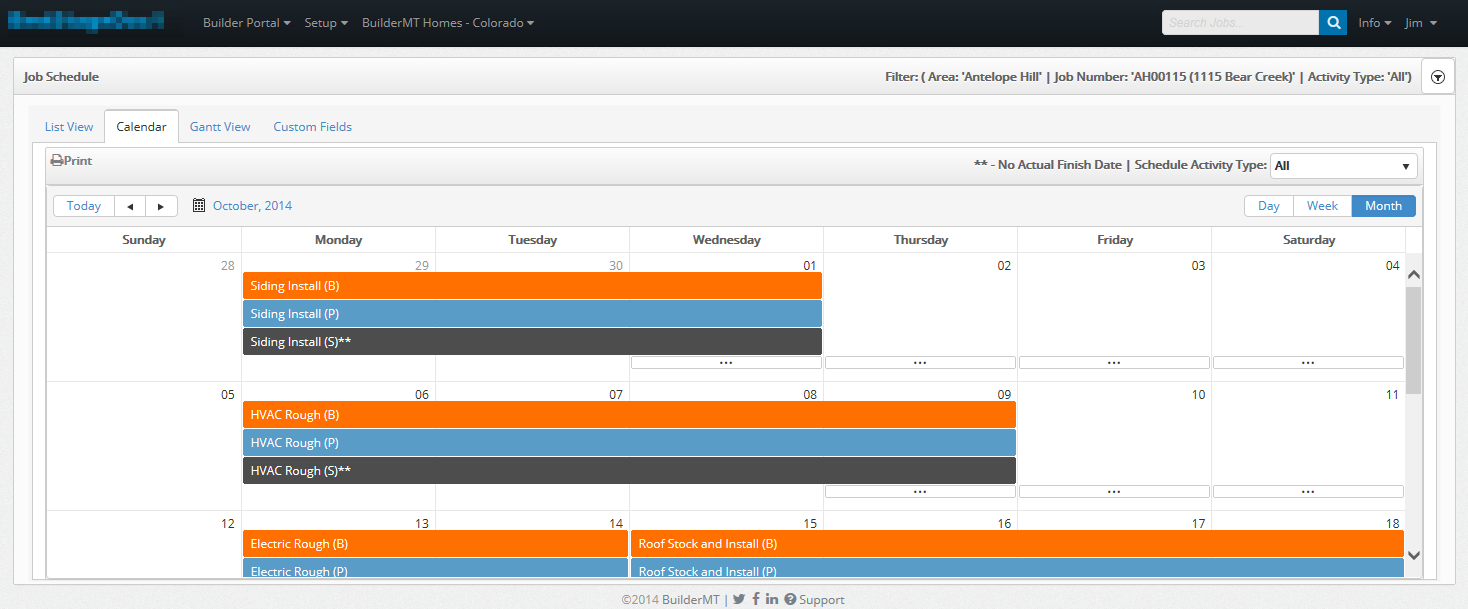
Gantt tab:
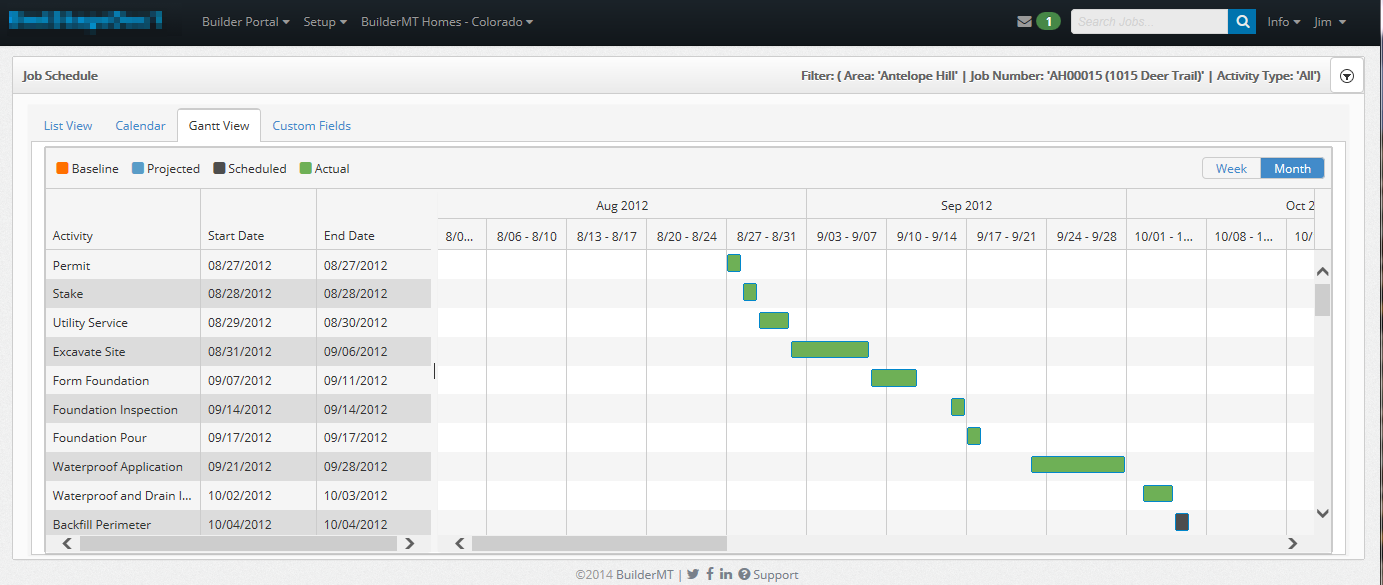
|
To change the
information displayed, click on the icon,  .
This is found on the far right of the Supplier Schedule tool bar.
.
This is found on the far right of the Supplier Schedule tool bar.
The following drop down will appear.
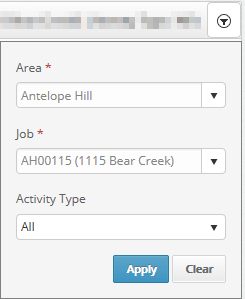
Knowing your action items:
 View
Activity – A popup will appear allowing you to view and edit the Scheduling
Activity.
View
Activity – A popup will appear allowing you to view and edit the Scheduling
Activity.
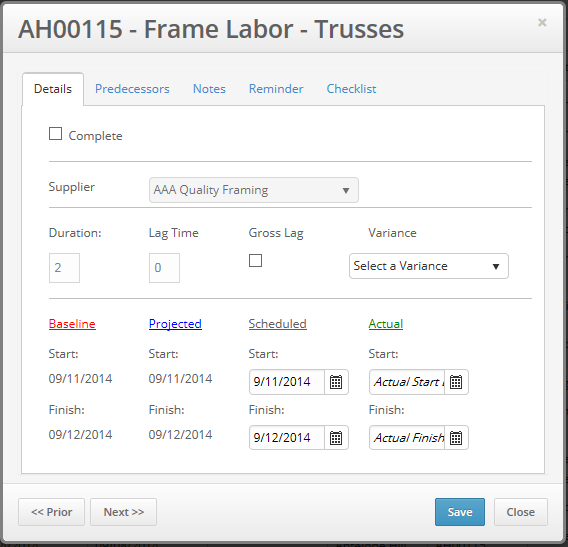
|
<<Prior - Navigates to the previous scheduling activity.
Next>> - Navigates to the next scheduling activity.
See the following links for more
information.
Activity Detail
Activity Predecessors
Activity Notes
Activity Reminder
Activity Checklist
 Supplier
Information - A popup will appear allowing you to view the Supplier
on the Activity’s information.
Supplier
Information - A popup will appear allowing you to view the Supplier
on the Activity’s information.
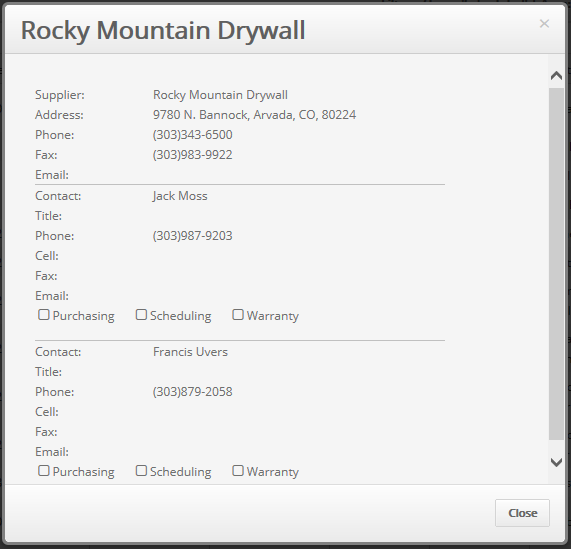
 View PO - Selecting this
item will download the associated PO.
View PO - Selecting this
item will download the associated PO.
 Create VPO - (Superintendent
and VPO Users Only) Selecting this item, will take the user to
the VPO screen. The screen will be prefilled with information in
regards to the Job and Scheduling Activity for a new VPO.
Create VPO - (Superintendent
and VPO Users Only) Selecting this item, will take the user to
the VPO screen. The screen will be prefilled with information in
regards to the Job and Scheduling Activity for a new VPO.
 Compose
Message – Takes you to a message screen, allowing the user to send
a message in regards to the selected activity.
Compose
Message – Takes you to a message screen, allowing the user to send
a message in regards to the selected activity.
See Inbox and Collaboration for
more information.